For Today’s Freebie Friday, I thought it would be fun to showcase a few of my own designs.
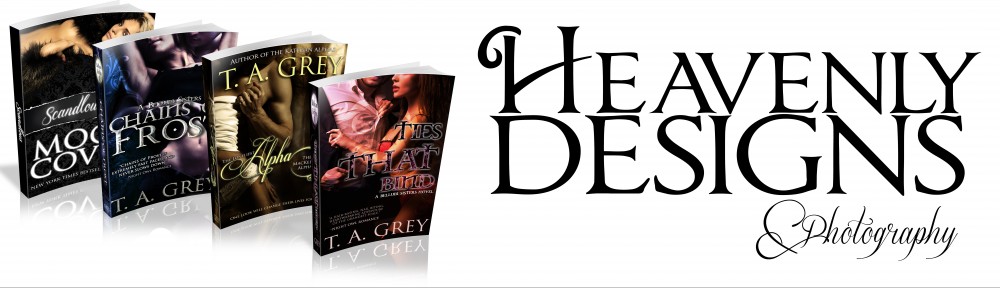
For Today’s Freebie Friday, I thought it would be fun to showcase a few of my own designs.
I chose this picture for two reasons. For starters, its sexy, but more importantly, I wanted to show you how you can drastically change the color and atmosphere of a picture in just a few steps. Another important thing to note about this image is that we will only be using a very small portion of it, so you will need to purchase the largest pixel size available because we will be cutting out so much of it (but only if you plan to use this for print or commercially).

The first step for me is always cropping the image. If you are creating a book cover, you will probably need to make your image a certain size or ratio. I set this before I actually start cropping. Once you set the ratio, cropping becomes a breeze. Just move the edges until you get the section of the picture you want. I wanted this to look more like a bedroom scene than a beach scene, so I made sure not to show the shorts or too much of the background. How much you crop just depends on what you want to do with your cover.

Tip: Create a duplicate layer of the couple before you start erasing just in case you mess up.
The next step is removing the background. I started with the background eraser tool set with at low tolerance. If you do not know how to find this, it’s on the left side of your screen. In the red box below, the is an example of what the icon looks like when you right-click on it. I use the background eraser to erase the background around the couple, and I adjust the tolerance depending on how close the colors are. For example, in this picture the bottom needed a lower tolerance because the dark colors blend together. If you cannot get it to erase without taking pieces of the image that you want to keep, just skip that part and we will do it by hand later.
Tip: If you mess up go to the top toolbar and click EDIT>STEP BACKWARD.

Once you have removed what you can with the background eraser tool, choose the regular eraser with a defined edge and remove the remainder of the background. This is also when you should remove the edges that you couldn’t get with the background eraser tool. To do this, choose a very small brush size and zoom in so you can be as precise as possible. Also, any time I’m touch up the edges of an image with the eraser tool, I use the soft edge eraser (the red arrow is pointing to it) set at a very small brush size.
Tip: To create a new layer go to the top toolbar and select LAYER>NEW>LAYER.
Now that you have removed the background, it’s time to create a new one. If you want, you can drag in a new picture as the background, but for this cover I just used a simple black background. Start by creating a new layer. Then you choose the paint bucket tool and fill the layer with black. Then drag the black layer behind the couple.
Tip: When creating new layers, it is wise to give them an easily identifiable title because it will make the layers easier to find later.

If there is anything left of the background, use the soft edged eraser tool set a small brush size to clean up the background and the edges.

Tip: To create a black and white layer go the top toolbar and select LAYER>NEW ADJUSTMENT LAYER>BLACK &WHITE.
I wanted this picture to feel dark so I applied a black and white layer. A plain black and white layer was a little too bland for this image, so I set the layer to multiply mode. You notice that the couple is still darker but they retain their glow.
I wanted the couple to look a little darker so I duplicated the Black and White layer to intensify the effects. To create a duplicate layer, click on the layer you want to duplicate and right-click on it. The picture below shows the rest.

For the text background, I wanted to create a transparent black strip. I started out by creating another layer. Next, select the Rectangular Marquee Tool.

Use the marquee tool to make a nice thick rectangle. Next, use the Paint Bucket Tool to fill the selection with black.

Next, you want to deselect the selection area.

Now, to make the strip of black transparent we are going to bring the opacity down to 52% and change the blend mode to Darker Color.

The next step is to create the decorative divider. Start by creating another layer. Then use the brush tool to apply the divider. You can use any divider you like, but I found mine here.

All that is left now is placing your text. All that you really need to do with text is play around with placement, font, and color. For this cover, I decided to go plain: pale color, no layer effects, and a clean font.

And you’re done!
I know I promised to have the new tutorial up today, but it looks like I might be a little late. It should be up sometime later tonight. Turns out I had a little more to do than I anticipated.
King, King, Goose? – Mandy M. Roth
The Voyage (Voices Beckon, Book One) – Linda Lee Graham
For One Last Kiss (Grim Reaper Romance, Prequel) – Calista Taylor
Enchanted (Channie, Book 1) – Charlotte Abel
Taken (Channie, Book 2) – Charlotte Abel
Hot Under the Collar ( Lords of Lancashire, Book 2) – Jackie Barbosa
Whiskey Dreams (Sleepy Hollow, Book 0.5) – Ranae Rose
A Wanton’s Thief (Thieves and Lovers, Book One) – Titania Ladley
Taking Instruction – Cheyenne McCray
Sojourner (Sojourner, Book One) – Maria Rachel Hooley
Samson’s Lovely Mortal (Scanguards Vampires, Book One) – Tina Folsom
Shattered (Dream’s Realm Trilogy, Book One) – Sophia Sharp
In Heat (In Heat, Book One) – Felicity Heaton
In Heat: Mating Call (In Heat, Book Two) – Felicity Heaton
Promise (Soulsavers, Book One) – Kristie Cook
Zola’s Pride ( Southern Arcana, Book 2.5) – Moira Rogers
Bewitching the Werewolf – Caroline Hanson
The Mystic Wolves (The Mystic Wolves Series, Book One) – Belinda Boring
I usually only showcase 1 to 3 free novels on Friday, but today when I was searching I found so many that looked good that I decided to post them all. Below is a list of titles and their links.
Beauty Dominates the Beast – Hannah Hale
Once Bitten, Forever Burned – Eve Langlais, Stacey Kennedy
The Princess’ Dragon Lord – Mandy Rosko
She’s Gotta be Mine (Cottonmouth Series, Book 1) – Jennifer Skully
Once Bitten (Alexa O’Brien Huntress, Book 1) – Trina M. Lee
Sunrise at Sunset (Sunset Vampire Series, Book 1) – Jaz Primo
Wereslave (Were Legends, Book 1) – Lia Slater
Initiation (Xylon Warriors, Book 1) – Ruth D. Kerce
Vampire Cursed (Vampires Destined, Book 1) – Rachel Carrington
Everyone please slide on over to T.A. Grey’s blog and congratulate her on the release of her third Bellum Sister’s novel, Ties That Bind. It’s available now at Amazon, and other retailers I’m sure.
I have to thank T.A. Grey for this next find. May I Design and Photography offers graphic design services, and lovely ones at that.
If you’re taking on the challenge of self publishing, book cover design must be a big priority. The cover is the first thing readers see. It persuades them to read the blurb, so it has to catch their eye and make them curious. I’ve browsed through May I Design’s portfolio and I have to admit I’m impressed.
Also, for those of you who are going the traditional route, and don’t need a cover artist, May I Design and also does website design.